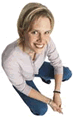 |
• Support Center - Customizing the Hosting Control Panel •
General Information
- Wolfpaw has designed its Hosting Control Panel so that it can be easily customized with your own banner, background and name and offered from your website. When these instructions are properly followed Wolfpaw will be totally transparent and our name will not appear on any of the screens or URL's. The customized hosting control panel will operate identically to version located at http://wpcomp.com/hosting_control_panel.html. If you wish you can copy the text from that page.
Setup Instructions
Usage Instructions
After you have created the html form page as specified above upload it to your web site. Your clients can use the control panel by typing their domain name, login name and password on the form page and pressing the submit button. The series of cgi programs will verify their login name and password and take them to the hosting control panel.
Troubleshooting
- Make sure you've created a directory with the name 'Images' in your main website directory.
- Make sure the permissions for your 'Images' directory are set at 755.
- Make sure you have included all the form elements shown above and that your form action command is exactly the same as listed above.
|

